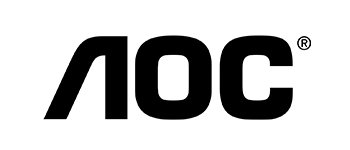Shop Category
Accessories
Refurbished
Shopping Tools
MONITORS FEATURED ITEMS
TOP SELLERS 5K /4K /2K Monitors
What Are Computer Monitors?
A computer monitor is a flat screen that displays images from a computer. It is usually attached to a computer tower or desktop.
A computer monitor is an electronic device that allows you to see information on a computer screen. The image displayed on the screen is called a “picture.”
The first monitors were CRTs (cathode ray tubes).
In the early days of computing, computers used cathode ray tube (CRT) screens as display devices. These were large, heavy, bulky, expensive, and difficult to use. They also had several drawbacks. First, they were very bright, so people needed special glasses to view them. Second, they were not easily portable. Third, they required high voltages to operate, making them dangerous. Fourth, they were fragile and prone to breakage. Finally, they were quite noisy.
LCDs (liquid crystal display) replaced CRTs in the 1990s.
Today, monitors come in two main varieties: LCDs and plasma televisions. Both types of monitors use liquid crystals to control light transmission. However, LCDs are more common than plasma TVs because they are cheaper and easier to manufacture.
The first monitors were cathode ray tubes (CRTs), which used an electron gun to project an image onto a glass tube coated with phosphors. CRT monitors have been largely replaced by liquid crystal display (LCD) monitors, plasma screens, and other technologies.
In the early days of computing, computers had only one type of monitor: a cathode ray tube (CRT). These monitors were bulky, heavy, and expensive. They also required a lot of power, so they couldn’t easily be moved.
LCD (liquid crystal display) monitors use liquid crystals instead of phosphors. Liquid crystals change their orientation when they receive an electric current. This
Today, CRTs are still used in some applications, such as medical imaging equipment. However, LCD monitors are now more common than CRTs because they are much lighter, cheaper, and easier to move.
Computer Monitor Buying Guide
There are many different types of computer monitors available today, so choosing the right one for your needs can be tricky.
We’ll help you figure out which ones are best for you!
The most important thing when buying a new monitor is that it has enough screen space to display all of your content clearly.
It should also be easy to read text on the screen, and have good contrast between light and dark areas.
Size Matters.
If you’re looking for a large screen, then you might consider getting a 27″ or 30″ monitor. These sizes will give you plenty of room to work with, while still being able to see everything on the screen at once.
If you’re looking for something smaller, then you might consider going with a 24″, 25″, or 26″ monitor. These sizes are ideal for people who use computers primarily for email and web browsing.
The size of your computer monitor has a lot to do with what you’ll be using it for. For example, if you want to watch movies or play games, then you should get a larger monitor than if you plan on doing word processing or editing photos.
Color Accuracy.
Another thing to keep in mind when buying a new monitor is color accuracy. You should make sure that the colors displayed on your monitor match those shown on websites and other media. This is especially true if you plan on using your monitor as a reference for photos or graphics.
The best monitors offer accurate color reproduction. If you want to be able to see what you’re doing on screen, then you’ll want to look for a monitor that offers at least 72% coverage of the sRGB color space. That’s because most web browsers use the sRGB color space, which means that the images you view online will appear much more accurately than if you were viewing them on a monitor that doesn’t cover the entire sRGB color space.
Resolution.
A resolution refers to how many pixels (picture elements) there are per inch. Most people think of resolution as being measured by dots per inch (dpi), but it’s actually measured in pixels per inch (ppi). So, a higher number means more pixels per inch.
The higher the resolution, the sharper the image. And if you’re looking at a computer monitor, you want the highest possible resolution because it makes everything look clearer and crisper. If you’re using a laptop, however, you’ll be fine with lower resolutions since most laptops have screens that are much smaller than desktop monitors.
Refresh Rate.
If you’re looking at a monitor with a refresh rate of 60Hz, then each frame will take up 1/60th of a second to display. This means that every 60 frames, the screen will update itself.
The refresh rate refers to the number of times per second (or Hz) that the monitor refreshes the image displayed on the screen. A higher refresh rate means that the monitor updates the image faster, which makes everything appear smoother. However, if you’re watching a movie or playing a game, you’ll want to keep the refresh rate low because it’s important to see what’s happening onscreen.
Price.
A higher refresh rate means that more frames per second can be displayed. So, a 144 Hz monitor refreshes 144 times per second, while a 120 Hz monitor refreshes only 120 times per second.
The higher the refresh rate, the smoother the image appears. However, if you want to save some cash, you should opt for a 60 Hz monitor instead of a 144 Hz one. That’s because most people won’t notice the difference between the two. In fact, according to PCMag, there isn’t much of a difference at all. “The human eye doesn’t perceive the difference,” said Michael Gartenberg, vice president of research at Jupiter Media Metrix. “It’s really a question of what you’re going to use the computer for.”